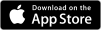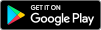FAQs
No results found
Reset Search
Top Support Questions
Payments placed through MySchoolBucks are quickly expedited to your school’s bank for deposit. All funds are housed by your school’s district office. We ask that you work directly with the school district office’s food service department to obtain a refund.
HPS may charge a Program Fee in connection with the Services and/or transactions processed through the Services. If a Program Fee is charged, it will be displayed onscreen before you complete the payment transaction. By completing the transaction, you are agreeing to pay the Program Fee to HPS. The school or school district may remit the Program Fee to HPS.
All of the student meal accounts are housed by your student’s school. To transfer funds between students, please contact the cafeteria manager at your student’s school to request a transfer of funds. If both students attend different schools please reach out to your school district’s food services department for assistance.
Yes, you will be all set and ready to go after you sign up.
You can continue using your MySchoolBucks account as long as your new school uses MySchoolBucks!
If you are changing schools within the same school district, MySchoolBucks is automatically updated with your student’s enrollment information.
If your student is attending a new school in a different district, click the words “School District” at the top of your MySchoolBucks account to add a new school district to your profile. MySchoolBucks.com will provide a list of available school districts during the signup process. Please also confirm that your AutoPay settings have been disabled for the old school. Once your student is active in the new school district you will need to re-enable AutoPay.
Payments can take up to 24 hours to post to student accounts. If you do not see your payment reflecting after 24 hours please reach out to your student’s school cafeteria manager for additional information.
Please contact the cafeteria manager at your student’s school to request your student’s ID or PIN number. MySchoolBucks customer support does not have access to that information.
Getting Started
MySchoolBucks gives parents the convenience and flexibility of one account to securely pay for all of their student meals and more with a credit card, debit card, or electronic cheque.
MySchoolBucks has a FREE mobile app that is available for both iPhone and Android users in the App Store or Play Store! With the MySchoolBucks app, you can quickly and securely add money to your student’s school meal account using your credit card, debit card or electronic cheque. Just login with the same username and password you use on the MySchoolBucks website.
Getting started is a simple three-step process!
- Download the app or visit the MySchoolBucks homepage and click on “Sign Up for Free”.
- Create a user profile with your email address, establish a password, and set up your security questions.
- Add a Student to your account using the student’s name, date of birth, and/or student ID number. (Some schools and districts may require either the student’s date of birth or student ID number.)
Now you’re ready to make payments!
Yes, you will be all set and ready to go after you sign up.
Problems Logging In
Resetting your password is easy. Simply click on the link “Forgot username or password?” in the login box on the homepage. Enter in your username (in most cases, your email address) and select if you’d like to receive a text message or an email to reset your password. If you do not receive an email in the timeframe specified please check your SPAM/Junk folder to see if the email was sorted there. If you chose to reset your password via text message and do not receive a text; please try the email option instead.
In most cases, your username is the email address you used when you set up your account. If you need further assistance, please call us at 855-832-5226.
If you are having trouble locating your district and/or school, the district might use a different display name on MySchoolBucks. Please contact the cafeteria manager at your student’s school to confirm the district name and try again!
Check with the cafeteria manager at your student’s school to make sure that the student’s name is spelled exactly as the district has it on file. Verify that the student ID and/or date of birth has been entered correctly. Your student’s ID can usually be found on school documents such as a report card, registration paperwork, transcripts, ID card, etc. For security and confidentiality reasons, if you need further assistance with your student’s ID, you will need to contact your school or district office.
Security
MySchoolBucks takes the security of your information - for you, your student, and your payments - very seriously. It is vital to the service we provide. The MySchoolBucks website and mobile app are fully compliant with the Payment Card Industry Data Security Standard, which is a set of security requirements set by Visa, MasterCard, and the other major payment brands, for card payments. This is the gold standard for payments security. All transactions are encrypted and transmitted securely.
We will never sell your personal information. For detailed information on our privacy notice, click here.
Email Notifications
Yes! This is a great way to monitor your student’s account to know when to add more funds. You can set different low balance amounts for each student on your account.
Email notifications are managed through your account settings. To turn on low balance emails click on your name/blue circle with a white figure in the upper right-hand corner of your MySchoolBucks account. In the drop-down menu select "My Students". Once the page loads click "Edit" in green next to your student’s name.
If you have your low balance notifications turned on, when the balance goes below a selected minimum dollar amount and you have not yet added more funds, you will receive a total of 3 email messages. Accounts with more than one student will receive a notification for each student.
You can easily opt in to receive payment confirmation emails. Receiving a confirmation email each time a payment is made makes it easy to keep track of all your school payments. This feature can be turned on through your account settings. Each time you make a payment, a receipt will be sent to the email address in your user profile.
General Payment Questions
If another person or family member needs to make a payment for your student, they can create their own MySchoolBucks profile. A student can be tied to multiple user accounts. If an additional account is needed, the account creator will follow the same simple three-step setup process.
To add funds to your student's account click on the green "Make a Payment" button on your homepage. On the next page you will be promoted to select a payment amount or you can add your own amount in the Other field. If you haven't done so yet, you will need to add a credit card to your account. Click continue to visit the review page and then click "Fund Now" to complete your purchase.
To add a payment method to your account please click on the blue circle with a person icon in the upper right corner. In the drop-down menu that appears select "My Billing Accounts". On that page you will see the payment methods offered by your district (credit card,debit card and/or e-cheque). Click on the Add Account button to add your preferred payment method. You can also click the star button to have that payment method be your default option when making a payment.
To remove a payment method from your account visit the “My Billing Accounts” section of your profile. Click the remove button next to the payment method you wish to take off of your account. If you receive message that your billing account cannot be removed please check your AutoPay settings to see if that payment method is attached.
MySchoolBucks accepts Visa, Discover, MasterCard, and American Express. In some instances, schools and districts have enabled electronic cheques. Your school district may differ on which types of payments they will accept. If you do not see your preferred payment method when you login, contact your school and/or district for more information.
Payments can take up to 24 hours to post to student accounts. If you do not see your payment reflecting after 24 hours you can reach out to your student’s school cafeteria manager for the best details.
HPS may charge a Program Fee in connection with the Services and/or transactions processed through the Services. If a Program Fee is charged, it will be displayed onscreen before you complete the payment transaction. By completing the transaction, you are agreeing to pay the Program Fee to HPS. The school or school district may remit the Program Fee to HPS.
If you enter an incorrect billing address during checkout, your credit card provider may place a temporary charge on your card. This temporary charge may appear as pending and will automatically be removed in 2-3 business days. Please contact your card provider for additional information.
Setting Up Scheduled Payments Through MySchoolBucks AutoPay
Using AutoPay is a great way to make sure your student always has meal funds available. The MySchoolBucks AutoPay feature allows you to set up automatic (recurring) payments based on a low balance threshold hold or schedule-based setting. This is a convenient option that allows you to set it up once and let MySchoolBucks handle the rest.
When setting up your student’s payment options, select “Setup AutoPay” from the meal payments options page. During the setup process, you can set up payments to occur when the account balance falls below a specified amount or on a set schedule. When the payment settings have been entered, click “complete setup” to enable the settings.
No, after enrolling in AutoPay you will need to make a one-time payment to bring your student above their low balance threshold. When the balance falls below the threshold automatic payments will kick in.
AutoPay settings cannot be accessed via the mobile app. To manage your AutoPay settings you will need to log into your account through a web browser at www.myschoolbucks.com. When logging into the account select the blue person icon in the upper right corner. You will see the option “AutoPay Settings.”
The student account balance must remain below the low balance threshold you have set for at least 24 hours. Once the balance is brought about the threshold, the automatic payment will then replenish the account.
To cancel or edit your AutoPay settings, click “AutoPay Settings” in the Home drop-down menu. From there you can either make changes by clicking on “Change AutoPay Settings” or click on “Disable AutoPay”.
Payment History
Payment history can be found by holding your mouse over “Meal Accounts” on the home page, and then click on “Recent Payments” in the drop-down menu that appears.
Cafeteria purchase history availability varies by school and district. If available, you will be able to view transaction history for the past 90 days by clicking “Cafeteria Meal History” in the Meal Accounts drop-down menu.
For purchase history greater than 90 days, you will need to contact your school's cafeteria manager.
Depending on your payment method (credit, debit, or electronic cheque), the posting time will vary. Funds are generally available for your student to use within 1-2 business days. For information specific to your school district please contact the cafeteria manager at your student’s school.
Meal FAQs
Payments can take up to 24 hours to post to student accounts. If you do not see your payment reflecting after 24 hours please reach out to your student’s school cafeteria manager for additional information.
If you are seeing a charge in your cafeteria meal history that was not made by your student please contact your the cafeteria manager at your student's school directly. Only the cafeteria staff at the school have the ability to make edits to items displayed in the cafeteria meal history.
Each school district has a different policy when it comes to the student's balance at the end of the school year. For most students the funds will be carried over to the start of the next school year. Please contact the cafeteria manager at your student's school for your district's end of year balance policies.
Most districts have 2 options when it comes to the funds the account of a graduating student. The district can either help you transfer the funds to a sibling in the same school district or another student within the district (if you are interested in donation). Or the district can help you receive a refund for the remaining balance. Please contact the cafeteria manager at your student's school for additional information.
Please contact the cafeteria manager at your student's school. The cafeteria manager can help direct you to the free/reduced enrollment system used by your district. She/he will also be able to answer any questions you have about the status of your enrollment.
Each school district has a different policy for purchasing in the cafeteria. Your student might use a lunch card, or might provide their student ID during purchase, or they might provide their name when chequing out. Please contact the cafeteria manager at your student's school for specific district policies.
School Store FAQs
Most items can be found in the School Store drop-down menu in your account. Please be aware in order to view or purchase items in the school store you must first have a student added to your parent account.
Invoice FAQs
You can view school invoices in your account by logging into your account through a web browser. Once in the account select the “school store” option at the top of your user profile. You will then see school invoices in the drop-down menu.
All invoices are issued directly by your students' school. For the best details on all invoices, you will want to reach out to your student’s school directly.
Moving/Changing Schools
You can continue using your MySchoolBucks account as long as your new school uses MySchoolBucks!
If you are changing schools within the same school district, MySchoolBucks is automatically updated with your student’s enrollment information.
If your student is attending a new school in a different district, click the words “School District” at the top of your MySchoolBucks account to add a new school district to your profile. MySchoolBucks.com will provide a list of available school districts during the signup process. Please also confirm that your AutoPay settings have been disabled for the old school. Once your student is active in the new school district you will need to re-enable AutoPay.
If you have moved schools, please know that balance information may not be available until the start of school. If your school year has already started and the balance has not yet updated please contact the cafeteria manager at your student’s school for additional information.
If you move to a new school district that also uses MySchoolBucks, click the words “School District” at the top of your MySchoolBucks account to add a new school district to your profile.
All of the student meal accounts are housed by your student’s school. To transfer funds between students, please contact the cafeteria manager at your student’s school to request a transfer of funds. If both students attend different schools please reach out to your school district’s food services department for assistance.
Districts may have different processes and procedures for transferring funds between accounts. Please contact your school’s cafeteria manager for more information.
Refunds
Payments placed through MySchoolBucks are quickly expedited to your school’s bank for deposit. All funds are housed by your school’s district office. We ask that you work directly with the school district office’s food service department to obtain a refund.
Contact
If your Order History shows that your payment has been completed and approved, this generally means it has been received by your student’s school. Funds are available for your student to use within 1-2 business days. If funds are still not available for your student after 2 business days, please contact your school’s cafeteria manager for assistance.